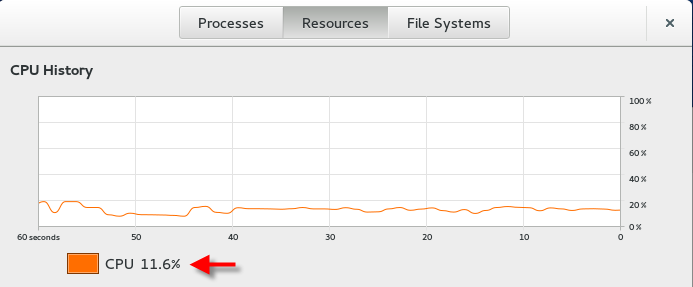Hello All,
Today, I would like to talk about a monitoring tool for physical disks (iostat). It is a very great tool if you want to watch and improve your disk's performance. It monitors system input/output device loading by observing the time the devices are active in relation to their average transfer rates. Therefore, it can be used to change system configuration to better balance the input/output load between physical disks.
iostat
To find out which package contains iostat utility, run the below command:
yum whatprovides "*/iostat"
Figure 1
Install iostat:
yum install sysstat
Running iostat without any parameters will make a report at the time of running command (just one instance):
Figure 2
It generates two types of reports, the Cpu Utilization report and the Device or Disk Utilization report.
According to man page,
%user : Show the percentage of CPU utilization that occurred while executing at the user level (application).
%nice : Show the percentage of CPU utilization that occurred while executing at the user level with nice priority.
%system : Show the percentage of CPU utilization that occurred while executing at the system level (kernel).
%iowait : Show the percentage of time that the CPU or CPUs were idle during which the system had an outstanding disk I/O request.
%steal : Show the percentage of time spent in involuntary wait by the virtual CPU or CPUs while the hypervisor was servicing another virtual processor.
%idle : Show the percentage of time that the CPU or CPUs were idle and the system did not have an outstanding disk I/O request.
tps : Indicate the number of transfers per second that were issued to the device.
kB_read/s : Indicate the amount of data read from the device expressed in kilobytes per second.
kB_wrtn/s : Indicate the amount of data written to the device expressed in kilobytes per second.
kB_read : The total number of blocks read.
kB_wrtn : The total number of blocks written.
If you want to make a report just for Cpu utilization, use "-c" parameters OR use just "-d" for Device Utilization:
iostat -c
iostat -d
To display statistics in megabytes per second use "-m":
Figure 3
To run iostat command continuously, we need an interval parameter without any count parameter. For example, to run iostat each every 3 senonds continuously, we need the below command:
iostat -d 3
Figure 4
To run iostat command by specifying the amount of time in seconds between each report and stops after some number of counts, we need a count paramater after interval parameter. For example, to generate a report running in each 3 seconds and stops after 2 counts, we need the below command:
iostat -d 3 2
Figure 5
Use "-x" parameter to extend the report for more statistics:
iostat -x
Figure 6
If you need statistics just for one specific disk, for example dm-0, run the below command:
iostat -x dm-0
Figure 7
Disadvantage of iostat command is that you can't find out which process or application is acting up or causing issues on that particular device if there is. In next part, I will talk about iotop command to address this.
Hope you enjoyed,
Khosro Taraghi
Sunday, November 30, 2014
Thursday, October 30, 2014
Stress Command
Hello all,
Today, I am going to talk about Stress command. It's a very useful and easy command if you want to impose load and stress on your systems/servers and then review the result of running your application or whatever it is under pressure. For example, if you want to review your application's performance or your website's performance under a busy server, you can use this command; let's say you know your web server is working fine with 100 customers connected at the same time to your web server in a regular business day, which is usually the case in your company, and it uses 30% of your server's cpu roughly, but how is your web server's performance working when your company has a good sale or it's close to the end of year, boxing day for instance? And you know that your connected customers to your web server would increase by 50% at that moment. It's too late if you find out that your application is poor in memory managment or has a memory leak or whatever reason on that day and your website goes down under heavy loads and whatelse, your company will lose money. So, you can predict/pervent that situation by increasing cpu and memory using this command and simulate the exact situation and then figure out the problem in your application or servers.
Here is how it works:
First you need to install stress command:
yum install stress
By the way, you can stress your system by cpu, memory, io, hdd, or a combination of them. You can get a list of options and parameters in manpage as well.
Example 1:
Bring the system load average up to an arbitrary value for cpu. In this example, it forks 4 processes with calculating the sqrt() of a random number acquired with rand() function.
stress -c 4
or
strss --cpu 4 --timeout 15
"--timeout 15" means timeout after 15 seconds
Figure 1 (before running command)
Figure 2 (after running command)
Example 2:
To see how your system performs when it is I/O bound, use the -i switch.
stress -i 4
or
stress --io 4
This will call sync() which is a system call that flushes memory buffers to disk.
Of course, you can combine above commands like:
stress -c 4 -i 4 --verbose --timeout 15
Example 3:
Now, let's try memory stress. The following command forks 7 processes each spinning on malloc():
stress -m 7 --timeout 15
or
stress --vm 7 --timeout 15
Figure 3 (before running command)
Figure 4 (after running command)
According to manpage, we can use --vm-hang option which instructs each vm hog process to go to sleep after allocating memory. This contrasts with their normal behavior, which is to free the memory and reallocate it. This is useful for simulating low memory conditions on a machine. For example, the following command allocates 512M (2 x 256M) of RAM and holds it until killed (after 10 seconds).
stress --vm 2 --vm-bytes 128M --vm-hang 10
Figure 5
And here is what manpage says about stress command:
'stress' is not a benchmark, but is rather a tool designed to put given subsytems under a specified load. Instances in which this is useful include those in which a system administrator wishes to perform tuning activities, a kernel or libc programmer wishes to evaluate denial of service possibilities, etc.
And pretty much that's it. I hope you enjoyed. Don't forget to put your comments here.
Thanks all,
Khosro Taraghi
Today, I am going to talk about Stress command. It's a very useful and easy command if you want to impose load and stress on your systems/servers and then review the result of running your application or whatever it is under pressure. For example, if you want to review your application's performance or your website's performance under a busy server, you can use this command; let's say you know your web server is working fine with 100 customers connected at the same time to your web server in a regular business day, which is usually the case in your company, and it uses 30% of your server's cpu roughly, but how is your web server's performance working when your company has a good sale or it's close to the end of year, boxing day for instance? And you know that your connected customers to your web server would increase by 50% at that moment. It's too late if you find out that your application is poor in memory managment or has a memory leak or whatever reason on that day and your website goes down under heavy loads and whatelse, your company will lose money. So, you can predict/pervent that situation by increasing cpu and memory using this command and simulate the exact situation and then figure out the problem in your application or servers.
Here is how it works:
First you need to install stress command:
yum install stress
By the way, you can stress your system by cpu, memory, io, hdd, or a combination of them. You can get a list of options and parameters in manpage as well.
Example 1:
Bring the system load average up to an arbitrary value for cpu. In this example, it forks 4 processes with calculating the sqrt() of a random number acquired with rand() function.
stress -c 4
or
strss --cpu 4 --timeout 15
"--timeout 15" means timeout after 15 seconds
Figure 1 (before running command)
Figure 2 (after running command)
Example 2:
To see how your system performs when it is I/O bound, use the -i switch.
stress -i 4
or
stress --io 4
This will call sync() which is a system call that flushes memory buffers to disk.
Of course, you can combine above commands like:
stress -c 4 -i 4 --verbose --timeout 15
Example 3:
Now, let's try memory stress. The following command forks 7 processes each spinning on malloc():
stress -m 7 --timeout 15
or
stress --vm 7 --timeout 15
Figure 3 (before running command)
Figure 4 (after running command)
According to manpage, we can use --vm-hang option which instructs each vm hog process to go to sleep after allocating memory. This contrasts with their normal behavior, which is to free the memory and reallocate it. This is useful for simulating low memory conditions on a machine. For example, the following command allocates 512M (2 x 256M) of RAM and holds it until killed (after 10 seconds).
stress --vm 2 --vm-bytes 128M --vm-hang 10
Figure 5
And here is what manpage says about stress command:
'stress' is not a benchmark, but is rather a tool designed to put given subsytems under a specified load. Instances in which this is useful include those in which a system administrator wishes to perform tuning activities, a kernel or libc programmer wishes to evaluate denial of service possibilities, etc.
And pretty much that's it. I hope you enjoyed. Don't forget to put your comments here.
Thanks all,
Khosro Taraghi
Monday, September 29, 2014
What Is GlusterFS Filesystem and How Does It Configure In Linux?
Hello everybody,
Today, I would like to talk about GlusterFS
in Linux. Note: It’s Gluster and not Cluster. Glusterfs is a
distributed file system and it’s very flexible. You can claim free spaces on
each server and make it a huge virtual drive for clients. It’s flexible because
you can add/remove servers and make it bigger or smaller size and also you can
configure it on tcp protocol for remote access. It reminds me Cloud or Raid but
much more flexible. It’s fast too and
most importantly, it’s easy administration. It has ability to balance the data
and workload and also high available. It’s really cool. And yes, it’s Open
Source.
Here, I am demonstrating it with 4 CentOS
7.0 machines. 3 servers and 1 client.
At the moment that I am writing this blog,
the latest version is Glusterfs 3.5.2. I am going to download the package and
install it manually, however, you can install it with yum command easily. The
only thing is that yum repository is not up-to-date and you may end up with
lower version of Glusterfs such as 3.4.0 or something like that, but
installation is much easier. I am going to install it manually for
demonstration purposes.
To download and install GlusterFS, run the
following commands as a root user on each server and also client:
wget
http://download.gluster.org/pub/gluster/glusterfs/3.5/3.5.2/CentOS/epel-7Everything/x86_64/glusterfs-3.5.2-1.e17.x86_64.rpm
yum
install gcc git nfs-utils perl rpcbind
yum
install gcc git nfs-utils perl rpcbind
yum
install rsyslog-mmjsonparse
yum
install libibverbs
yum
install librdmacm
rpm
-Uvh glusterfs-3.5.2-1.el7.x86_64.rpm glusterfs-api-3.5.2-1.el7.x86_64.rpm
glusterfs-api-devel-3.5.2-1.el7.x86_64.rpm glusterfs-cli-3.5.2-1.el7.x86_64.rpm
glusterfs-debuginfo-3.5.2-1.el7.x86_64.rpm
glusterfs-devel-3.5.2-1.el7.x86_64.rpm
glusterfs-extra-xlators-3.5.2-1.el7.x86_64.rpm
glusterfs-fuse-3.5.2-1.el7.x86_64.rpm glusterfs-geo-replication-3.5.2-1.el7.x86_64.rpm
glusterfs-libs-3.5.2-1.el7.x86_64.rpm glusterfs-rdma-3.5.2-1.el7.x86_64.rpm
glusterfs-server-3.5.2-1.el7.x86_64.rpm
Figure 1
After completing installation, run the
following command and find out the version. Note: It’s under GNU license:
glusterfs –V
Figure 2
Now, you need to open firewall. Run the
below commands in all machines:
iptables
-I INPUT -m state --state NEW -m tcp -p tcp --dport 24007:24011 -j ACCEPT
iptables
-I INPUT -m state --state NEW -m tcp -p tcp --dport 111 -j ACCEPT
iptables
-I INPUT -m state --state NEW -m udp -p udp --dport 111 -j ACCEPT
If you need to add more servers, you must
add more port to open in firewall for each server. For example, 24012, 24013, …
in this case.
Now, it’s time to start the glusterd
service:
service glusterd start
or
/bin/systemctl start glusterd.service
Figure 3
Now, we need to configure our servers. You
must select one of this servers, doesn’t matter which one, to act as a master
server. The first thing that you need to do is creating a Pool or Storage Pool.
Log in as a root user in master server and run the following commands:
service
glusterd restart
gluster
peer probe 192.168.157.133
gluster
peer probe 192.168.157.134
You must replace the IPs above with your IP
addresses. You don’t need to restart you glusterd service, but if you get
“Connection failed. Please check if gluster daemon is operational” message like
me as showed in figure 4, just restart glusterd service and then you should be
fine.
Figure 4
To see what’s going on, run this command:
gluster
peer status
Figure 5
Now, it’s time to create a volume or a virtual volume in other words. I call it a virtual volume because client only sees one volume or disk drive, however, this volume or disk resides on all servers or 3 servers in this case. Anyway, create an empty directory on each server:
mkdir –p /mnt/storage.132
mkdir –p /mnt/storage.133
mkdir –p /mnt/storage.134
Then, on master server, run the below
command to create a volume:
gluster
volume create MyCorpVol transport tcp 192.168.157.132:/mnt/storage.132
192.168.157.133:/mnt/storage.133 192.168.157.134:/mnt/storage.134 force
I used “force” option because it kept
warning me that it’s not a good idea to install on root directory or get space
from system partition; but since it’s for training purposes, I just force it.
Ideally, you must install it on a separate disk, anything other than system
partition. See Figure 6.
OH! By the way, we have 3 types of volume:
- Distributed volume (command above).
Distributed volume
distributes files to all servers (like Load Balancer) and because it balances
the load, there is no pressure on one server and read/write files are fast.
However, this is no fault tolerance. It means if one of servers goes down, you
are going to lose your part of data that resides on that particular server.
Replicated volume writes
files to all servers (replica) and you have fault tolerance now, however, the
speed of writing files is going to be slow. The good thing is that you can
define peer of replica. For example, if you have 4 servers, you can define 2
replicas. So, in that way, you have both fault tolerance and speed.
3 3.
Distributed Strip volume.
This is going to be very
fast because gluster divides files to equal pieces and writes them to all
servers at the same time. Therefore, it’s so fast. However, there is no fault
tolerance.
Now, it’s time to “start” our created
volume. Run the command below:
gluster
volume start MyCorpVol
To see the volume’s info, run this command:
gluster
volume info
Figure 6
On client side, first we need to mount our
created volume. Run the bellow command to mount it:
mkdir
–p /opt/CorpStorage
mount
–t glusterfs 192.168.157.132:/MyCorpVol /opt/CorpStorage
and yes; of course you can add it to
/etc/fstab to mount it automatically after reboot. Now, let’s try it and see
how it works. I am going to copy some files to mounted folder. Figure 7.
Figure 7
Do you want to know where those files
actually have gone? Look at Figure 8, 9, and 10. Note: In this example, it’s
Distribute Volume. It randomly distributes files. At this example, server 134
is empty, but it may get some files next time as files distributes to all
servers.
Figure 8
Figure 9
Let’s create another volume with replicated
mode. Run the following commands:
gluster
volume create MyCorpVol2 replica 3 transport tcp 192.168.157.132:/var/storage1
192.168.157.133:/var/storage2 192.168.157.134:/var/storage3 force
gluster
volume start MyCorpVol2
gluster
volume info
Figure 11
The same deal here on the client side:
mkdir
–p /opt/CorpStorage2
mount
–t glusterfs 192.168.157.132:/MyCorpVol2 /opt/CorpStorage2
Now, if you copy some files on mounted
directory, you should be able to see all files on all servers because the type
of volume is Replicated Volume. See Figure 12, 13, 14 and 15.
Figure 12
Figure 13
Figure 14
Figure 15
When you want to add more storages (it can
be on the same servers or a new server), you need to add bricks to existing
volume. Run the following commands:
mkdir –p /var/storage4
gluster volume add-brick MyCorpVol2 replica
4 192.168.157.132:/var/storage4 force
Figure 16
To reduce the size of volume, you need to
remove-brick command:
gluster volume remove-brick MyCorpVol2
replica 3 192.168.157.132:/var/storage4 force
Figure 17
In this example, because we are using
Replication Volume, you don’t need to rebalance data and it will copy all data
as soon as next file comes in to all servers. However, if you are using
Distributed or Strip Volume, you need to rebalance data. Let’s try another
example:
In this example, there are 2 Distributed
volumes and I want to add one more volume and then rebalance data on servers.
Run the following commands:
gluster
peer probe 192.168.157.134 ---> to
add new server to storage pool
gluster
volume add-brick MyCorpVol3 192.168.157.134:/var/share3 force
gluster
volume rebalance MyCorpVol3 start
gluster
volume rebalance MyCorpVol3 status
---> to see the status of volume
Figure 19
The same deal here when you want to remove
a brick:
gluster
volume remove-brick MyCorpVol3 192.168.157.134:/var/share3 force
gluster
volume rebalance MyCorpVol3 start
gluster
volume rebalance MyCorpVol3 status
Figure 20
To monitor your volumes and servers run the
below command:
gluster volume profile MyCorpVol3 info
Figure 21
If you want to grant or deny access to a
glusterfs volume for a specific client or subnet, use the following commands
but replace the ip or hostname with your ip or hostname.
gluster volume set MyCorpVol3 auth.allow xxx.xxx.xxx.xxx (IP)
gluster volume set MyCorpVol3 auth.reject
xxx.xxx.xxx.xxx (IP)
Figure 22
And finally, if you want to delete an
existing volume, you must first stop the volume and then delete it:
gluster volume stop MyCorpVol3
gluster volume delete MyCorpVol3
That’s all. I hope you enjoyed of reading this
blog. Don’t forget to put your comments here.
Regards,
Subscribe to:
Comments (Atom)